Basic Vlans and Trunks Part 1
1. Take two systems and one switch. (Change system name
as LAB and another one as Student)
3. Connect two systems to switch through
Straight cable.
4. Connect (System) LAB to switch port
5.
5. Connect another (system) Student to
switch port 6.
6. Configure both system IP as (192.168.1.100 192.168.1.101).
7. Now try to ping from one system to
another.
8. Now we need to configure vlans.
9. Single click on switch and select CLI
(IOS command line interface).
Switch>
Switch >enable
Switch#config
terminal
Switch (config) #
vlan 50
Switch (config –vlan)#name
student ( Now vlan 50 has
changed to vlan Student)
Switch (config –vlan)#vlan
99
Switch (config –vlan)#name
LAB (Now
vlan 99 has changed to vlan LAB)
Switch (config –vlan)#exit
Switch (config)#exit
Switch# (Vlans are modified)
Change
switch fastethernet ports to vlans according to our systems.
Switch# configure
terminal
Switch (config) # interface
fastEthernet 0/5
Switch (config-if)# switchport mode access
Switch (config-if)#
switchport access vlan 50
Switch
(config-if)# exit
Switch# configure terminal
Switch (config) # interface
fastEthernet 0/6
Switch (config-if)# switchport mode access
Switch (config-if)#
switchport access vlan 99.
Switch
(config-if)# exit
Switch#
10. Now try to ping from one computer to another
computer, it will show Request time out
But both systems can access internet. Both are in different vlans in same
switch.
If any clarification please mail to ccnalab06@gmail.com (Zerosix)
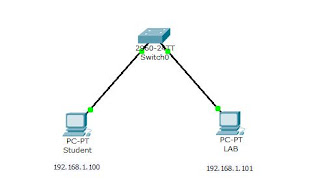
No comments:
Post a Comment